CipherLab 1266 Especificaciones Pagina 1
Busca en linea o descarga Especificaciones para Lectores De Códigos De Barras CipherLab 1266. CipherLab 1266 Specifications Manual de usuario
- Pagina / 180
- Tabla de contenidos
- MARCADORES
- 1166 / 1266 Barcode Scanne 1
- IMPORTANT NOTICES 3
- RELEASE NOTES 5
- CONTENTS 7
- INTRODUCTION 13
- SETTING UP 3666 15
- DIRECT CHARGING 16
- Introduction 17
- SYMBOLOGIES SUPPORTED 18
- QUICK START 21
- ENTER CONFIGURATION MODE 23
- EXIT CONFIGURATION MODE 23
- DEFAULT SETTINGS 24
- RESTORE SYSTEM DEFAULTS 24
- Quick Start 25
- Refer to Appendix III 28
- LIST THE CURRENT SETTINGS 29
- Chapter 1 31
- 1.2 MEMORY 33
- 1.2.1 TRANSMIT BUFFER 33
- 1.2.2 MEMORY MODE 34
- Chapter 1 35
- 1.4.1 GOOD READ BEEP 38
- 1.4.2 FREQUENCY 38
- 1.5 SCAN MODES 39
- 1.6 SCANNING TIMEOUT 43
- Laser mode 43
- Auto Off mode 43
- Auto Power Off mode 43
- 1.9 NEGATIVE BARCODES 46
- Chapter 2 47
- 2.1 BT HID 48
- 2.1.2 RESET CONNECTION 49
- Chapter 2 51
- Selecting Output Interface 51
- 2.2 BT SPP SLAVE 58
- 2.3 KEYBOARD WEDGE VIA 3666 59
- Keyboard Wedge via 3666 60
- No. Keyboard Type No 60
- Keyboard Type 60
- 2.3.2 KEYBOARD SETTINGS 61
- US Keyboard Style – Normal 62
- 62
- Cap Lock Type Description 64
- Alphabets Transmission 66
- ALT Composing 68
- Laptop Support 68
- 2.3.3 INTER-CHARACTER DELAY 69
- 2.4 RS-232 VIA 3666 70
- 2.4.2 BAUD RATE 70
- 2.4.3 DATA BITS 71
- 2.4.4 PARITY 71
- 2.4.5 FLOW CONTROL 72
- 2.4.6 INTER-CHARACTER DELAY 72
- Chapter 3 73
- Set Connection 74
- 3.1.2 CHANGE INTERFACE 75
- Sniff Mode (Power-saving) 76
- 3.2 CONNECTING VIA BLUETOOTH 77
- 3.2.1 CHANGE INTERFACE 77
- Chapter 3 79
- 3.2.3 CONNECT TO DONGLE 81
- Chapter 4 89
- 4.1 CODABAR 90
- 4.1.3 CLSI CONVERSION 91
- 4.2 CODE 25 – INDUSTRIAL 25 92
- 4.2.2 VERIFY CHECK DIGIT 93
- 4.2.3 TRANSMIT CHECK DIGIT 93
- 4.3 CODE 25 – INTERLEAVED 25 95
- 4.3.2 VERIFY CHECK DIGIT 96
- 4.3.3 TRANSMIT CHECK DIGIT 96
- 4.4 CODE 25 – MATRIX 25 98
- 4.4.2 VERIFY CHECK DIGIT 99
- 4.4.3 TRANSMIT CHECK DIGIT 99
- 4.5 CODE 39 101
- 4.5.2 VERIFY CHECK DIGIT 102
- 4.5.3 TRANSMIT CHECK DIGIT 102
- 4.6 CODE 93 103
- 4.7 CODE 128 103
- 4.8 EAN-8 104
- 4.8.1 CONVERT TO EAN-13 105
- 4.8.2 TRANSMIT CHECK DIGIT 105
- 4.9 EAN-13 106
- 4.9.1 ISBN CONVERSION 107
- 4.9.2 CONVERT TO ISSN 107
- 4.9.3 TRANSMIT CHECK DIGIT 107
- 4.10 GS1-128 (EAN-128) 108
- 4.10.1 TRANSMIT CODE ID 108
- 4.11 MSI 109
- 4.11.1 VERIFY CHECK DIGIT 109
- 4.11.2 TRANSMIT CHECK DIGIT 109
- 4.12 FRENCH PHARMACODE 111
- 4.12.1 TRANSMIT CHECK DIGIT 111
- 4.13 ITALIAN PHARMACODE 112
- 4.13.1 TRANSMIT CHECK DIGIT 112
- 4.14 PLESSEY 113
- 4.14.1 CONVERT TO UK PLESSEY 113
- 4.14.2 TRANSMIT CHECK DIGIT 113
- Chapter 4 115
- Changing Symbology Settings 115
- Transmit Check Digit 116
- GS1 DataBar Expanded 117
- Transmit Code ID 118
- Transmit Application ID 118
- 4.16 TELEPEN 119
- 4.17 UPC-A 120
- 4.17.1 CONVERT TO EAN-13 121
- 4.17.3 TRANSMIT CHECK DIGIT 121
- 4.18 UPC-E 122
- 4.18.4 TRANSMIT CHECK DIGIT 124
- Chapter 5 125
- Chapter 5 127
- Defining Output Format 127
- 5.3.2 CHANGE CODE ID 130
- 5.3.3 CLEAR CODE ID SETTINGS 131
- 5.4 LENGTH CODE 132
- Chapter 6 137
- 6.1.2 EXCLUSIVE DATA EDITING 139
- End Programming Format 140
- 6.2.2 RESTORE DEFAULT FORMAT 142
- 6.3.1 APPLICABLE CODE TYPE 143
- 6.3.2 DATA LENGTH 147
- 137 149
- 6.4.2 FIELD SETTINGS 150
- 143 155
- Additional Fields 155
- Key Type Key Status 155
- 145 157
- 6.6 PROGRAMMING EXAMPLES 158
- 6.6.1 EXAMPLE I 158
- 147 159
- SPECIFICATIONS 161
- Appendix I 163
- Click [OK] 164
- USING BLUETOOTH 165
- DONGLE 165
- HOW TO UPGRADE 3666 FIRMWARE 167
- Appendix I Firmware Upgrade 169
- Enter Setup 170
- SN: SW3000014 170
- Appendix II 171
- EXAMPLE 172
- Appendix III 173
- KEY TYPE & STATUS 174
- KEY TYPE 174
- KEY STATUS 174
- Appendix IV 177
- HEXADECIMAL SYSTEM 178
- ASCII TABLE 179
- USE PRESET PIN 180
- DISABLE AUTHENTICATION 180
Indice de contenidos
1166 / 1266 Barcode Scanner Setup barcodes included. Version 3.03
1166/1266 Barcode Scanner User Guide 4.17 UPC-A...
88 Enter Setup 1166/1266 Barcode Scanner User Guide 4.4.4 CODE LENGTH QUALIFICATION To prevent the "short scan" error, define the "Len
89 Update Chapter 4 Changing Symbology Settings 4.5 CODE 39 *Enable Disable4.5.1 TRANSMIT START/STOP CHARACTERS Decide whether to include th
90 Enter Setup 1166/1266 Barcode Scanner User Guide 4.5.2 VERIFY CHECK DIGIT Decide whether to verify the check digit. If incorrect, the barcode will
91 Update Chapter 4 Changing Symbology Settings 4.6 CODE 93 You can only configure the scanner to read this symbology or not. *Enable Disab
92 Enter Setup 1166/1266 Barcode Scanner User Guide 4.8 EAN-8 EAN-8 *Enable EAN-8 (No Addon) DisableEAN-8 Addon 2 Enable EAN-8 Addon 2 *DisableEAN
93 Update Chapter 4 Changing Symbology Settings 4.8.1 CONVERT TO EAN-13 Decide whether to expand the read EAN-8 barcode, as well as its addon
94 Enter Setup 1166/1266 Barcode Scanner User Guide 4.9 EAN-13 EAN-13 *Enable EAN-13 (No Addon) DisableEAN-13 Addon 2 Enable EAN-13 Addon 2 *Disab
95 Update Chapter 4 Changing Symbology Settings 4.9.1 ISBN CONVERSION Decide whether to convert the EAN-13 barcode, starting with 978 and 979
96 Enter Setup 1166/1266 Barcode Scanner User Guide 4.10 GS1-128 (EAN-128) Enable *Disable4.10.1 TRANSMIT CODE ID Decide whether to include the Code
97 Update Chapter 4 Changing Symbology Settings 4.11 MSI Enable *Disable4.11.1 VERIFY CHECK DIGIT Select one of the three calculations to ve
1166/1266 Barcode Scanner User Guide HOST SERIAL COMMANDS ...
98 Enter Setup 1166/1266 Barcode Scanner User Guide 4.11.3 CODE LENGTH QUALIFICATION To prevent the "short scan" error, define the "Le
99 Update Chapter 4 Changing Symbology Settings 4.12 FRENCH PHARMACODE Enable *Disable4.12.1 TRANSMIT CHECK DIGIT Decide whether to include
100 Enter Setup 1166/1266 Barcode Scanner User Guide 4.13 ITALIAN PHARMACODE Enable *Disable4.13.1 TRANSMIT CHECK DIGIT Decide whether to include th
101 Update Chapter 4 Changing Symbology Settings 4.14 PLESSEY Enable *Disable4.14.1 CONVERT TO UK PLESSEY Decide whether to change each occu
102 Enter Setup 1166/1266 Barcode Scanner User Guide 4.15 GS1 DATABAR (RSS FAMILY) It is categorized into three groups: Group I — GS1 DataBar Omnidir
103 Update Chapter 4 Changing Symbology Settings 4.15.2 GS1 DATABAR OMNIDIRECTIONAL (RSS-14) Enable RSS-14 & RSS Expanded(Groups I, II)
104 Enter Setup 1166/1266 Barcode Scanner User Guide Transmit Check Digit Decide whether to include the check digit in the data being transmitted. *
105 Update Chapter 4 Changing Symbology Settings 4.15.3 GS1 DATABAR EXPANDED (RSS EXPANDED) Enable RSS-14 & RSS Expanded(Groups I, II)
106 Enter Setup 1166/1266 Barcode Scanner User Guide 4.15.4 GS1 DATABAR LIMITED (RSS LIMITED) Enable RSS Limited(Group III) *DisableTransmit Code ID
107 Update Chapter 4 Changing Symbology Settings 4.16 TELEPEN Enable Telepen *Disable4.16.1 TELEPEN OUTPUT – FULL ASCII/NUMERIC Decide wheth
108 Enter Setup 1166/1266 Barcode Scanner User Guide 4.17 UPC-A UPC-A *Enable UPC-A (No Addon) DisableUPC-A Addon 2 Enable UPC-A Addon 2 *DisableU
109 Update Chapter 4 Changing Symbology Settings 4.17.1 CONVERT TO EAN-13 Decide whether to expand the read UPC-A barcode, as well as its add
110 Enter Setup 1166/1266 Barcode Scanner User Guide 4.18 UPC-E UPC-E *Enable UPC-E (No Addon) DisableUPC-E Addon 2 Enable UPC-E Addon 2 *DisableU
111 Update Chapter 4 Changing Symbology Settings 4.18.1 SYSTEM NUMBER SELECTION Decide whether to decode the ordinary UPC-E barcodes only or
112 Enter Setup 1166/1266 Barcode Scanner User Guide 4.18.3 SYSTEM NUMBER TRANSMISSION Decide whether to include the system number in the data being
113 Update You may configure in which format the collected data will be output to the host computer. Barcode read by the scanner will be processe
114 Enter Setup 1166/1266 Barcode Scanner User Guide 5.1.1 SELECT A SET FOR CHARACTER SUBSTITUTION Configure Set 1 Configure Set 2 Configure Set 31)
115 Update Chapter 5 Defining Output Format 5.2 PREFIX/SUFFIX CODE By default, there is no prefix code, and [ENTER] or [CR] (Carriage Return)
116 Enter Setup 1166/1266 Barcode Scanner User Guide 5.3 CODE ID Up to two characters for Code ID can be configured for each symbology. To make the C
117 Update Chapter 5 Defining Output Format Code ID Options Set 1 Set 2 Set 3 Set 4 Set 5 Code 39 A C Y M A Italian Pharmacode A
1 Update CipherLab BT Barcode Scanners are specifically designed to answer your mobile demands. The versatile scanners are designed to help accel
118 Enter Setup 1166/1266 Barcode Scanner User Guide 5.3.2 CHANGE CODE ID 1) Read the barcode below to change code ID of a specific symbology. 2) R
119 Update Chapter 5 Defining Output Format Configure Code ID for Interleaved 25 Configure Code ID for Matrix 25 Configure Code ID for MSI C
120 Enter Setup 1166/1266 Barcode Scanner User Guide 5.4 LENGTH CODE A two-digit code representing the length of barcode data (character count) can b
121 Update Chapter 5 Defining Output Format Length Code for GS1-128 & GS1 DataBar Apply *Do Not ApplyLength Code for EAN-8 Apply *Do No
122 Enter Setup 1166/1266 Barcode Scanner User Guide Length Code for Industrial 25 Apply *Do Not ApplyLength Code for Interleaved 25 Apply *Do Not
123 Update Chapter 5 Defining Output Format Length Code for Telepen Apply *Do Not ApplyLength Code for UPC-A Apply *Do Not ApplyLength Code
124 Enter Setup 1166/1266 Barcode Scanner User Guide
125 Update The scanner allows advanced data editing by applying user-configured editing formats. The whole processed data can be divided into fie
126 End Programming Format 1166/1266 Barcode Scanner User Guide 6.1 ACTIVATING EDITING FORMATS 6.1.1 ACTIVATE EDITING FORMATS If you have already co
127 Update Chapter 6 Applying Formats for Data Editing 6.1.2 EXCLUSIVE DATA EDITING By default, only barcodes found meeting with the criteria
2 Enter Setup 1166/1266 Barcode Scanner User Guide GETTING FAMILIARIZED WITH 1166/1166 AND 3666 INSTALLING THE BATTERY TO 1166/1266 When you first re
128 End Programming Format 1166/1266 Barcode Scanner User Guide 6.2 HOW TO CONFIGURE EDITING FORMATS
129 Update Chapter 6 Applying Formats for Data Editing 6.2.1 SELECT FORMAT TO CONFIGURE Start Programming Format Select one editing format (F
130 End Programming Format 1166/1266 Barcode Scanner User Guide 6.2.2 RESTORE DEFAULT FORMAT You may select an existing editing format and have the
131 Update Chapter 6 Applying Formats for Data Editing 6.3 CONFIGURING FORMAT — DEFINE DATA CRITERIA Three applicable conditions can be confi
132 End Programming Format 1166/1266 Barcode Scanner User Guide Code 128 ApplyGS1-128 & GS1 DataBar ApplyEAN-8 ApplyEAN-8 Addon 2 ApplyEAN-8
133 Update Chapter 6 Applying Formats for Data Editing French Pharmacode ApplyItalian Pharmacode ApplyIndustrial 25 ApplyInterleaved 25 A
134 End Programming Format 1166/1266 Barcode Scanner User Guide UPC-A Addon 2 ApplyUPC-A Addon 5 ApplyUPC-E ApplyUPC-E Addon 2 ApplyUPC-E Addon
135 Update Chapter 6 Applying Formats for Data Editing 6.3.2 DATA LENGTH The length must include prefix, suffix (0x0d by default), length cod
136 End Programming Format 1166/1266 Barcode Scanner User Guide 6.3.3 MATCHING STRING & LOCATION By default, no matching string is specified, an
137 Update Chapter 6 Applying Formats for Data Editing Two Fields Three Fields Four Fields Five Fields Six FieldsNote: The number of configu
3 Update Introduction SETTING UP 3666 Capable of charging 1166/1266 as well as one spare battery, the 3666 base is specifically designed for th
138 End Programming Format 1166/1266 Barcode Scanner User Guide 6.4.2 FIELD SETTINGS Data eligible for editing formats is divided into fields by use
139 Update Chapter 6 Applying Formats for Data Editing Field 2 Setting 1. Read the barcode below to divide field 2 by a specified terminatin
140 End Programming Format 1166/1266 Barcode Scanner User Guide Field 3 Setting 1. Read the barcode below to divide field 3 by a specified terminat
141 Update Chapter 6 Applying Formats for Data Editing Field 4 Setting 1. Read the barcode below to divide field 4 by a specified terminatin
142 End Programming Format 1166/1266 Barcode Scanner User Guide Field 5 Setting 1. Read the barcode below to divide field 5 by a specified terminat
143 Update Chapter 6 Applying Formats for Data Editing Additional Fields Up to five additional fields can be created for each editing format;
144 End Programming Format 1166/1266 Barcode Scanner User Guide 6.5 CONFIGURING FORMAT — DEFINE TRANSMISSION SEQUENCE After configuring the data fie
145 Update Chapter 6 Applying Formats for Data Editing Additional Field 2 Additional Field 3 Additional Field 4 Additional Field 5 3) Read
146 End Programming Format 1166/1266 Barcode Scanner User Guide 6.6 PROGRAMMING EXAMPLES 6.6.1 EXAMPLE I Extract data from the 10th character to the
147 Update Chapter 6 Applying Formats for Data Editing 6.6.2 EXAMPLE II Extract the date code, item number, and quantity information from bar
4 Enter Setup 1166/1266 Barcode Scanner User Guide DIRECT CHARGING The battery may not be charged to full for shipment. When you first receive the pa
148 End Programming Format 1166/1266 Barcode Scanner User Guide
149 Update Optical Characteristics 1166 1266 Scan Engine Non-contact type Non-contact type
150 Enter Setup 1166/1266 Barcode Scanner User Guide Electrical Characteristics Battery 3.7 V 700 mAh Li-ion rechargeable battery Power Adaptor Inpu
151 Update You can only upgrade firmware of one scanner at a time. For example, you must turn off each of the rest 1166/1266 scanners when there
152 Enter Setup 1166/1266 Barcode Scanner User Guide Enter Setup Download 5) Run the download utility “ProgLoad.exe” on your computer. Kernel + Us
153 Update Appendix I Firmware Upgrade USING BLUETOOTH® DONGLE 1) Refer to 3.2.3 Connect to Dongle for the target scanner to accept the connecti
154 Enter Setup 1166/1266 Barcode Scanner User Guide For the communication settings, select “RS-232” and the correct COM port for BT SPP int
155 Update Appendix I Firmware Upgrade HOW TO UPGRADE 3666 FIRMWARE UPGRADING 3666 CPU FIRMWARE 1) Connect the RS-232 cable between 3666 and
156 Enter Setup 1166/1266 Barcode Scanner User Guide 3666 Kernel + User Program 3666 User Program Only Build366x-xxx.shx STD366x_Vxxx.shx F
157 Update Appendix I Firmware Upgrade FINDING OUT 3666 FIRMWARE VERSION Normally, you can configure 3666 by having a connected scanner read 3666
5 Update Introduction INSIDE THE PACKAGE The items included in the package may be different, depending on your order. Save the box and packagin
158 Enter Setup 1166/1266 Barcode Scanner User Guide SN: SW3000014 7) Read the “Update” barcode for the scanner to resume its operation (exit the c
159 Update SERIAL COMMANDS #@ nnnn <CR> Purpose To configure the scanner. Remarks nnnn – the four digits of command parameters. For exam
160 Enter Setup 1166/1266 Barcode Scanner User Guide EXAMPLE You may run HyperTerminal.exe on the host computer to send serial commands to the 1166/1
161 Update 0 1 2 3 4 5 6 7 8 0 F2 SP 0 @ P ` p 1 INS F3 ! 1 A Q a q 2 DLT F4 " 2 B R b r 3 Home F5 # 3 C
162 Enter Setup 1166/1266 Barcode Scanner User Guide KEY TYPE & STATUS KEY TYPE If “BT HID”, “USB HID” or “Keyboard Wedge” is configured for inte
163 Update Appendix III Keyboard Wedge Table EXAMPLE KEY TYPE = NORMAL For example, if you want to program the character “!” as the prefix co
164 Enter Setup 1166/1266 Barcode Scanner User Guide
165 Update AbortDECIMAL SYSTEM Decimal Validate the Values Appendix IV NUME
166 Enter Setup 1166/1266 Barcode Scanner User Guide HEXADECIMAL SYSTEM Hexadecimal 0 1 2 3 4 5 6 7 8 9 A B C D E F
167 Appendix IV Numeral Systems Update AbortValidate the Values ASCII TABLE 0 1 2 3 4 5 6 7 0 DLE SP 0 @ P ` p 1
6 Enter Setup 1166/1266 Barcode Scanner User Guide SYMBOLOGIES SUPPORTED Most of the popular barcode symbologies are supported, as listed below. Each
168 Enter Setup 1166/1266 Barcode Scanner User Guide ENTERING PIN CODE FOR AUTHENTICATION USE PRESET PIN 1) In the configuration mode, read the barc
7 Update Introduction GS1 DataBar Omnidirectional (RSS-14) Disabled GS1 DataBar Truncated Disabled GS1 DataBar Stacked Disabled GS1 Da
Copyright © 2005~2014 CIPHERLAB CO., LTD. All rights reserved The software contains proprietary information of CIPHERLAB CO., LTD.; it is provided un
8 Enter Setup 1166/1266 Barcode Scanner User Guide
9 Update The configuration of the scanner can be done by reading the setup barcodes contained in this manual or via the ScanManager software. Th
10 Enter Setup 1166/1266 Barcode Scanner User Guide Working Mode Upon powering up, the scanner will try to establish a connection with 3666 or a comp
11 Update Quick Start ENTER CONFIGURATION MODE For the scanner to enter the configuration mode, you must have it read the "Enter Setup&quo
12 Enter Setup 1166/1266 Barcode Scanner User Guide DEFAULT SETTINGS RESTORE SYSTEM DEFAULTS For the scanner to restore the factory defaults, you mus
13 Update Quick Start READ A SETUP BARCODE CONFIGURE PARAMETERS For most of the scanner parameters, only one read is required to set them to ne
14 Enter Setup 1166/1266 Barcode Scanner User Guide The example below shows how to enable a specific symbology, say, Interleaved 25: Steps Action Us
15 Update Quick Start The example below shows how to set numeric parameters: Steps Action User Feedback if Successful 1 Power on the scanner.
16 Enter Setup 1166/1266 Barcode Scanner User Guide The example below shows how to set string parameters: Steps Action User Feedback if Successful 1
17 Update Quick Start LIST THE CURRENT SETTINGS The current settings of all scanner parameters can be sent to the host computer for user inspec
FOR USA This equipment has been tested and found to comply with the limits for a Class B digital device, pursuant to Part 15 of the FCC Rules. These
18 Enter Setup 1166/1266 Barcode Scanner User Guide
19 Update This chapter explains the features and usage of the barcode scanner. IN THIS CHAPTER 1.1 Battery...
20 Enter Setup 1166/1266 Barcode Scanner User Guide 1.1.2 POWER-SAVING & RF AUTO-SHUTDOWN There are two settings for saving battery power — P
21 Update Chapter 1 Understanding the Barcode Scanner 1.2 MEMORY The collected data can be sent back to a host computer one by one via the WP
22 Enter Setup 1166/1266 Barcode Scanner User Guide 1.2.2 MEMORY MODE The scanner keeps 128 KB flash memory for memory mode operation. When the scann
23 Update Chapter 1 Understanding the Barcode Scanner 8 secSend Data The 128 KB flash memory on the scanner can store up to 8,192 scans base
24 Enter Setup 1166/1266 Barcode Scanner User Guide 1.3 LED INDICATOR The dual-color LED on top of the scanner is used to provide user feedback. For
25 Update Chapter 1 Understanding the Barcode Scanner 1.4 BEEPER The scanner has a buzzer to provide user feedback in various operating condi
26 Enter Setup 1166/1266 Barcode Scanner User Guide 1.4.1 GOOD READ BEEP *Enable Buzzer Disable Buzzer1.4.2 FREQUENCY 8 kHz *4 kHz 2 kHz 1 kHz
27 Update Chapter 1 Understanding the Barcode Scanner 1.5 SCAN MODES Different scan modes are supported – select the scan mode that best suit
The 3666 unit (FCC ID: Q3N-36662) complies with FCC radiation exposure limits set forth for an uncontrolled environment. This equipment should be ins
28 Enter Setup 1166/1266 Barcode Scanner User Guide 1.5.1 CONTINUOUS MODE The scanner is always scanning. After a successful decoding, the removal
29 Update Chapter 1 Understanding the Barcode Scanner 1.5.4 AUTO OFF MODE The scanner will start scanning once the trigger is pressed. The
30 Enter Setup 1166/1266 Barcode Scanner User Guide 1.5.7 REPEAT MODE Like the Continuous Mode, the scanner is always scanning. But now the scan trig
31 Update Chapter 1 Understanding the Barcode Scanner 1.6 SCANNING TIMEOUT Specify the scanning time interval (1~255 sec.; 0= Disable) when t
32 Enter Setup 1166/1266 Barcode Scanner User Guide 1.7 DELAY BETWEEN RE-READ This is also referred to as the “Blocking Time”, which is used to preve
33 Update Chapter 1 Understanding the Barcode Scanner 1.8 READ REDUNDANCY FOR ALL SYMBLOGIES Select the level of reading security. For exampl
34 Enter Setup 1166/1266 Barcode Scanner User Guide 1.9 NEGATIVE BARCODES Normally, barcodes are printed with the color of the bars darker than that
35 Update In order to establish a proper connection between your computer and the scanner, we suggest that you follow these instructions – 1) I
36 Enter Setup 1166/1266 Barcode Scanner User Guide 2.1 BT HID For BT HID, refer to Chapter 3 – Setting up a WPAN Connection for related connection s
37 Update Chapter 2 Selecting Output Interface 2.1.2 RESET CONNECTION For BT HID, you can only have the scanner connected to one computer at
Version Date Notes 3.03 Jun. 11, 2014 Modified: Care & Maintenance – “Keep the scanner away from any magnets and magnetic fields to prevent
38 Enter Setup 1166/1266 Barcode Scanner User Guide 2.1.3 KEYBOARD SETTINGS Alphabets Layout Digits Layout Capital Lock Type Capital Lock
39 Update Chapter 2 Selecting Output Interface US Keyboard Style – Normal QWERTY layout, which is normally used in western countries.
40 Enter Setup 1166/1266 Barcode Scanner User Guide Digits Layout Select a proper layout that matches the alphabets layout. The scanner will make adj
41 Update Chapter 2 Selecting Output Interface Capital Lock Type & Setting In order to send the alphabets with correct case, the scanner
42 Enter Setup 1166/1266 Barcode Scanner User Guide *Capital Lock OFF
43 Update Chapter 2 Selecting Output Interface Alphabets Transmission By default, the alphabets transmission is case-sensitive, meaning that
44 Enter Setup 1166/1266 Barcode Scanner User Guide Digits Transmission By default, the alphanumeric keypad is used for transmitting digits. Select “
45 Update Chapter 2 Selecting Output Interface 2.1.4 HID CHARACTER TRANSMIT MODE By default, HID interface sends data to the host in batch. Y
46 Enter Setup 1166/1266 Barcode Scanner User Guide 2.2 BT SPP SLAVE For BT SPP Slave, refer to Chapter 3 – Setting up a WPAN Connection for related
47 Update Chapter 2 Selecting Output Interface 2.3 KEYBOARD WEDGE VIA 3666 The Y cable allows you to connect the scanner via 3666 to the keyb
48 Enter Setup 1166/1266 Barcode Scanner User Guide Keyboard Wedge via 3666 By default, the keyboard type is set to PCAT (US). The following keyboard
49 Update Chapter 2 Selecting Output Interface 2.3.2 KEYBOARD SETTINGS Alphabets Layout By default, the alphabets layout is set to normal mod
50 Enter Setup 1166/1266 Barcode Scanner User Guide US Keyboard Style – Normal QWERTY layout, which is normally used in western countries.
51 Update Chapter 2 Selecting Output Interface Digits Layout Select a proper layout that matches the alphabets layout. The scanner will make
52 Enter Setup 1166/1266 Barcode Scanner User Guide Capital Lock Type & Setting In order to send the alphabets with correct case, the scanner nee
53 Update Chapter 2 Selecting Output Interface *Capital Lock OFF
54 Enter Setup 1166/1266 Barcode Scanner User Guide Alphabets Transmission By default, the alphabets transmission is case-sensitive, meaning that the
55 Update Chapter 2 Selecting Output Interface Digits Transmission By default, the alphanumeric keypad is used for transmitting digits. Selec
56 Enter Setup 1166/1266 Barcode Scanner User Guide ALT Composing By default, Alternate key composing is disabled. Select [Yes] to allow emulating Al
57 Update Chapter 2 Selecting Output Interface 2.3.3 INTER-CHARACTER DELAY By default, the inter-character delay is set to zero. Specify a va
CONTENTS IMPORTANT NOTICES ... -
58 Enter Setup 1166/1266 Barcode Scanner User Guide 2.4 RS-232 VIA 3666 Use the RS-232 cable to connect the scanner via 3666 to the serial port of PC
59 Update Chapter 2 Selecting Output Interface 1200 bps 600 bpsNote: The option “600 bps” is available for 1200 only. 2.4.3 DATA BITS *8 b
60 Enter Setup 1166/1266 Barcode Scanner User Guide 2.4.5 FLOW CONTROL By default, there is no flow control in use. Select the flow control (handshak
61 Update The scanner can be configured to send data to a host computer wirelessly via the 3666 base, or to a notebook computer or PDA with Bluet
62 Enter Setup 1166/1266 Barcode Scanner User Guide IN THIS CHAPTER 3.1 Connecting via 3666 ... 62 3.2
63 Update Chapter 3 Setting up a WPAN Connection 3.1.2 CHANGE INTERFACE If you want to change the interface cable of 3666, use one of the sca
64 Enter Setup 1166/1266 Barcode Scanner User Guide 3.1.3 CONFIGURE RELATED SETTINGS Sniff Mode (Power-saving) By default, this feature is enabled, m
65 Update Chapter 3 Setting up a WPAN Connection 3.2 CONNECTING VIA BLUETOOTH® DONGLE 3.2.1 CHANGE INTERFACE Below is the procedure to config
66 Enter Setup 1166/1266 Barcode Scanner User Guide 3.2.2 CONFIGURE RELATED SETTINGS Sniff Mode (Power-saving) By default, this feature is enabled, m
67 Update Chapter 3 Setting up a WPAN Connection Authentication When any changes are made to authentication and PIN code on the scanner side,
1166/1266 Barcode Scanner User Guide 1.5.2 Test Mode...
68 Enter Setup 1166/1266 Barcode Scanner User Guide Note: When using BT HID, some device driver may not support pre-defined PIN code f
69 Update Chapter 3 Setting up a WPAN Connection 3.2.3 CONNECT TO DONGLE The procedure goes through associating devices for establishing a WP
70 Enter Setup 1166/1266 Barcode Scanner User Guide 4. Turn on the scanner with correct WPAN settings, such as select BT SPP or BT HID, broadcasting
71 Update Chapter 3 Setting up a WPAN Connection 7. Click [Next]. 8. Enter the passkey for authentication, which must be exactly the same a
72 Enter Setup 1166/1266 Barcode Scanner User Guide 9. Click [Next]. Wait for a few seconds for Windows to exchange passkeys.
73 Update Chapter 3 Setting up a WPAN Connection 10. Click [Finish]. Scanner as BT SPP Slave
74 Enter Setup 1166/1266 Barcode Scanner User Guide 11. Now the target scanner will be listed as shown below. You can have up to seven scanners conn
75 Update Chapter 3 Setting up a WPAN Connection 12. Run the desired application on your computer, such as HyperTerminal.exe if using BT SPP
76 Enter Setup 1166/1266 Barcode Scanner User Guide
77 Update In this chapter, a brief on the symbology settings is provided for your reference. IN THIS CHAPTER 4.1 Codabar ...
1166/1266 Barcode Scanner User Guide 4.2.2 Verify Check Digit ...
78 Enter Setup 1166/1266 Barcode Scanner User Guide 4.1 CODABAR *Enable Disable4.1.1 START/STOP CHARACTERS SELECTION Select one of the four differen
79 Update Chapter 4 Changing Symbology Settings 4.1.2 START/STOP TRANSMISSION Decide whether to include the start/stop characters in the data
80 Enter Setup 1166/1266 Barcode Scanner User Guide 4.2 CODE 25 – INDUSTRIAL 25 *Enable Disable4.2.1 SELECT START/STOP PATTERN This decides the read
81 Update Chapter 4 Changing Symbology Settings 4.2.2 VERIFY CHECK DIGIT Decide whether to verify the check digit. If incorrect, the barcode
82 Enter Setup 1166/1266 Barcode Scanner User Guide 4.2.4 CODE LENGTH QUALIFICATION To prevent the "short scan" error, define the "Len
83 Update Chapter 4 Changing Symbology Settings 4.3 CODE 25 – INTERLEAVED 25 *Enable Disable4.3.1 SELECT START/STOP PATTERN This decides the
84 Enter Setup 1166/1266 Barcode Scanner User Guide 4.3.2 VERIFY CHECK DIGIT Decide whether to verify the check digit. If incorrect, the barcode will
85 Update Chapter 4 Changing Symbology Settings 4.3.4 CODE LENGTH QUALIFICATION To prevent the "short scan" error, define the "
86 Enter Setup 1166/1266 Barcode Scanner User Guide 4.4 CODE 25 – MATRIX 25 Enable *Disable4.4.1 SELECT START/STOP PATTERN This decides the readabil
87 Update Chapter 4 Changing Symbology Settings 4.4.2 VERIFY CHECK DIGIT Decide whether to verify the check digit. If incorrect, the barcode
Mas documentos para Lectores De Códigos De Barras CipherLab 1266




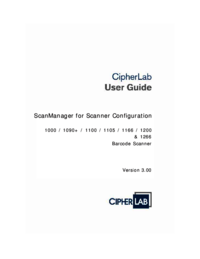


 (160 paginas)
(160 paginas) (277 paginas)
(277 paginas)







Comentarios a estos manuales